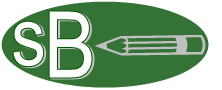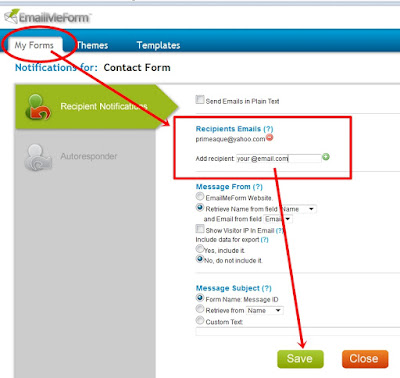PhotoScape + FlamingText = Transparent background for blog banners
Do you wish to create a transparent background for your blog banners that will fit to your blog backgrounds without using Photoshop? Well, if you have a Photoshop installed in your PC, then you got no problem, but if you don’t you—need to continue reading this post.
There are several free banner makers out there, and one of them is BannerSnack, it is easy and instant medium of producing great banners, but the problem occur when you need to create a transparent banner to fit the background of your blog.
One of the easiest way to this is to use PhotoScape and FlamingText.
Steps:
- Dowload PhotoScape safely using c|net here and install the all-in-one style photo editor (Mooii). Here is a quick review of PhotoScape by death1968 at c|net:
Photoscape is a great programme for those who cannot afford Adobe Photoshop. It offers several filters, modification of curves (but not histograms), numerous pre-set effects (like specific film imitation effects, auto levels, vingetting, etc.). Batch processing permits for applying of routine adjustments (like renaming, photo enhancements, or re-sizing). Installation was easy (Win 7, 64 bit), software is stable, it is a full free version, contains no advertisements or junk add-ons. I can recommend Photoscape to anyone.
- Open FlamingText.com!
Create a transparent background using FlamingText with the help of PhotoScape:
- Choose logo from the 'Featured Logos' at FlamingText.
- Create a logo with transparent background, see screenshot below:
- Download the logo by clicking download, save file!
- Go to PhotoScape (assuming you are done installing it) and open Editor and look for your downloaded logo, then crop a little portion of the transparent logo background as shown below:
- Save the cropped image, re-size it (bigger), and save it as a permanent image for transparent banner making. In the example, I re-sized the image to 950 X 250 and saved it as transparent950X250.png which is good for blog header banner with transparent background! Remember, transparent image has a file extension of .png!
- Now, let's begin making a transparent banner for you blog. Use PhotoScape in making your banner, you can also create separate logos at FlamingText and combine it at PhotoScape Editor using the transparent image you just created. The banner below is for the SB Test Blog:
- See, it would fit to several blog backgrounds:
Are we done? No...
A creative blogger experiments, try to make your own, try to produce several banners of different styles, colors and sizes using this free resources and smart technique!See you...